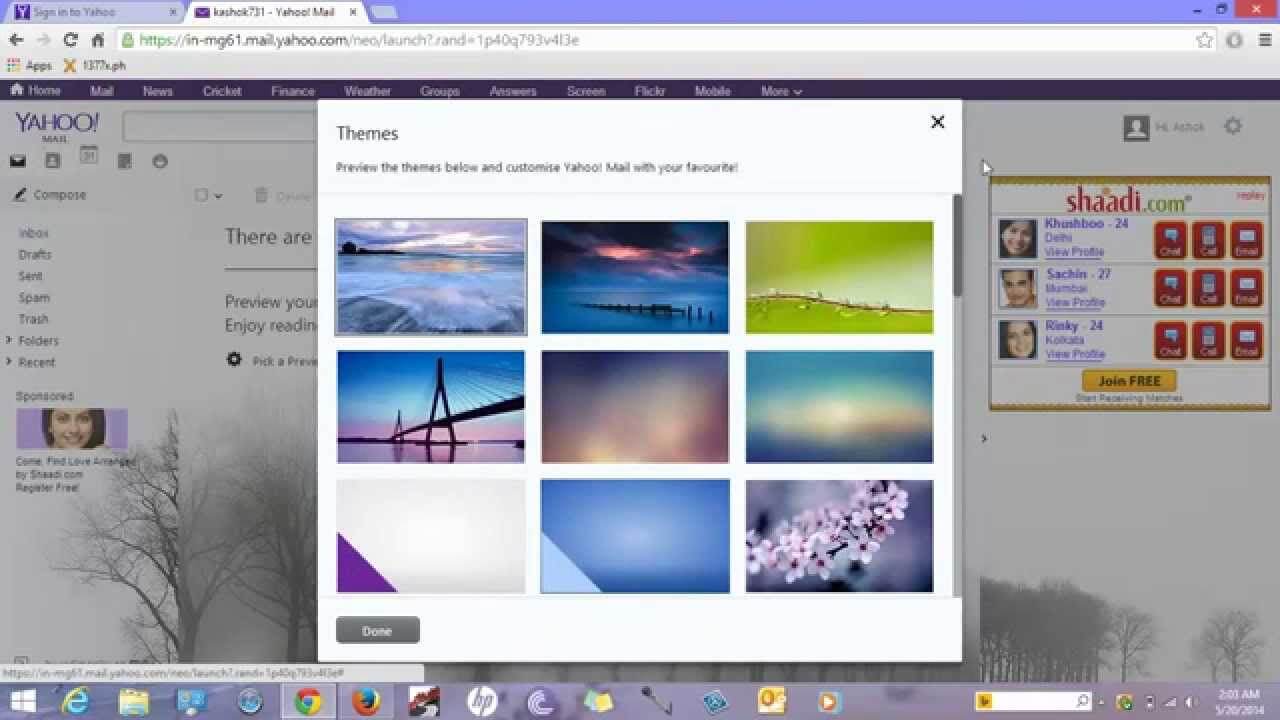Apart from the regular features and functionalities that almost every email service offers to its users, Yahoo Mail is one such email service that goes beyond as it offers users the option to personalize their email account. If you wish to personalize the background of your Yahoo Email messages, you can easily do so by following the information provided in this guide. You can choose from a variety of themes and select the one which reflects your mood perfectly. Also, you can simply go for a color that you like the most, create the perfect email experience, activate the message preview pane, choose appropriate inbox spacing to personalize your Inbox, and modify your message layout as per your preference. Here are the steps that will help you customize your Yahoo Email messages as per your liking.
Guide to Add Custom Background to Your Yahoo Mail Messages
To Customize Inbox Color and Design Themes
By following these steps, you will be able to decide on a color scheme and select how it gets applied to the Inbox folder of your Yahoo Mail account.
- To begin with, you will first need to open a web browser on your computer and sign in to your Yahoo Mail account.
- Once you are logged into your Yahoo Mail account, you will need to click on the Settings Icon (Gear icon) located near the top-right corner of the screen. This will display the settings menu below the option.
- From the expanded settings, you will click on the colored circle of your choice to change your theme to that particular color. As you will click on the desired color from the given options, you will see the change in the upper section of your Yahoo Mail account page.
- Now, if you wish to customize the location of your theme, you will need to select one of the following options from your screen:
- Light (upper section)
- Medium (upper section and side section)
- Dark (entire Yahoo account page)
NOTE: You can also find the options to customize your Yahoo Mail account in the Settings > More Settings > Personalize inbox. In addition to Theme, Message Layout, Inbox Spacing, you can also adjust Message tabs and Message Preview option.
To Customize the Message Layout and Inbox Spacing
If you wish to customize the message layout and Inbox spacing so that you can read your emails and view your unopened emails in your Inbox at the same time, you can follow the steps provided below.
- Start by signing into your Yahoo Mail account on a computer browser and click on the Settings option (gear icon) located near the top-right corner of the screen. This will display the settings menu below the option.
- From the expanded settings menu, you will need to select one of the following options from your screen under the “Message Layout” section.
- List (no preview section)
- Right (display messages in a preview pane on the right-hand side)
- Bottom (display messages in a preview pane on the lower section)
- After you select one of the above-mentioned options, you will need to select one of the following options under the “Inbox Spacing” section.
- Small
- Medium
- Large
So, these are the steps that you will need to follow to add custom background to your Yahoo Mail account messages.
Need to Help Support: Contact Yahoo Customer Service Phone Number 24/7