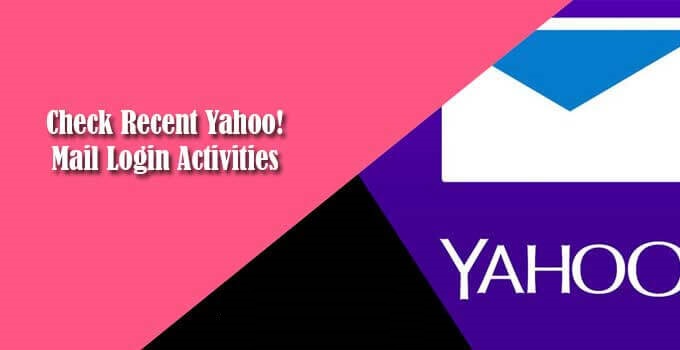Like every email service, Yahoo Mail also ensures the security of your account by providing different security features and options in its platform to help you keep your account protected from online threats. In addition to providing two-step verification and Yahoo Account Key security features, it also provides you the option to check the recent activities in your account. The Recent Activity page of Yahoo lets you know not only about unauthorized login attempts but every change you do in your account. This feature comes in handy by allowing the users to undo changes (if any) and keep the account protected if someone hacks their accounts. To know how to check your Yahoo Recent Activity page in your account, follow the instructions provided below.
Steps to Check Recent Yahoo Recent Activities
If You Are Using a Desktop or Mobile Browser
- To begin with, you will first need to open a web browser on your computer and go to the Yahoo sign-in page. On the sign-in page, enter your Yahoo Mail login credentials to sign in to your account.
- After you are signed in to your account, you will need to click on the Profile picture located on the upper-right corner of the screen. This will open a drop-down menu on your screen.
- From the drop-down menu, select the Account info Doing so will direct you to the account information page of your Yahoo account.
- On the next page, you will need to select the Recent activity option located on the left-hand side section. This will take you to the next screen where the list of recent login activities that occurred in your account will be displayed.
- Make sure to browse through the list to check if any unauthorized login activity action has occurred in your account.
- If you find any such login activity, it is recommended to click on the Sign-out option next to it. Doing so will log you out from that unauthorized login right away.
- Similarly, you will also need to check if any changes were made in your Yahoo account under the Recent account changes section located on the same page.
- Go through the actions under the Recent account changes section to know any unknown activities that occurred in your account. If you see any suspicious activity, you will need to take the appropriate action to undo the changes.
- In case you find that your account was hacked, click on the Change your password option located at the top.
- Clicking on the Change your password option will take you to the next screen. You will simply need to follow the on-screen prompts to change the password of your account to secure it.
If You Are Using a Yahoo Mobile App
- Start by launching the Yahoo Mobile app on your phone and tap on the Menu icon (three horizontal lines). A menu will expand on your screen.
NOTE: In case you are using the Yahoo Mail app on your phone, tap on the Manage Accounts option in the menu that appears on your screen.
- From the expanded menu, select the Account info You will be directed to the Account information page of your Yahoo account.
- In the Account info page, tap on the Recent activity This will take you to the Recent Activity page on your device.
NOTE: You may need to enter your PIN or password to get access to the Recent activity page.
- On the Recent Activity page, go through the list to know if any unauthorized login activity occurred in your account that you are not aware of.
- If you find any unknown login activity, tap on the Sign-out option located next to it. This will sign you out from the unauthorized login.
- Also, it is suggested to know if any changes were made in your account by going to the Recent account changes
- If you find any suspicious changes under the Recent account changes section, you will need to take appropriate action to undo the changes.
- In case you think that your account has been hacked, you will need to tap on the Change your password option located at the top.
- Tapping the Change your password option will direct you to the next screen where you will need to select the “I would rather change my password” option.
- After that, just follow the on-screen prompts to change the password of your account and gain complete control over it.
So, these are the steps that you will need to follow to check your recent Yahoo Mail login activities.