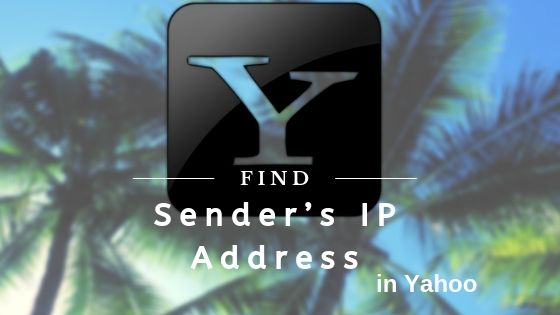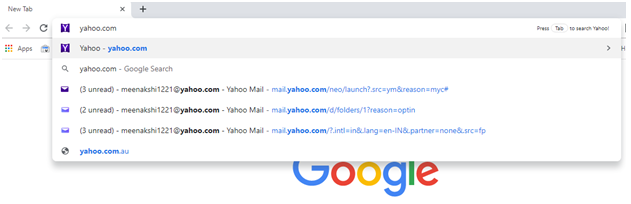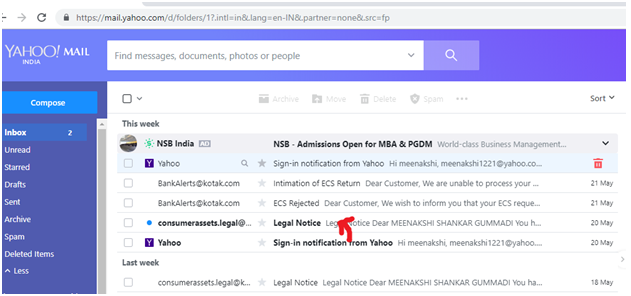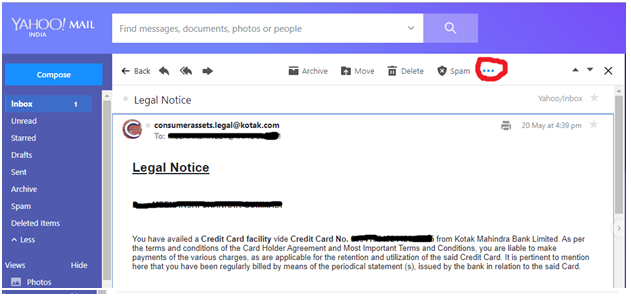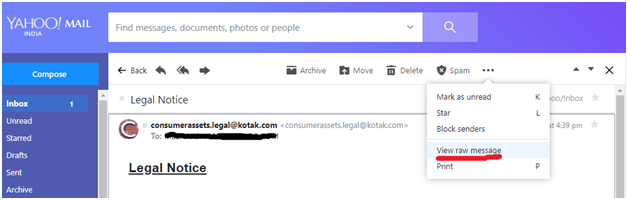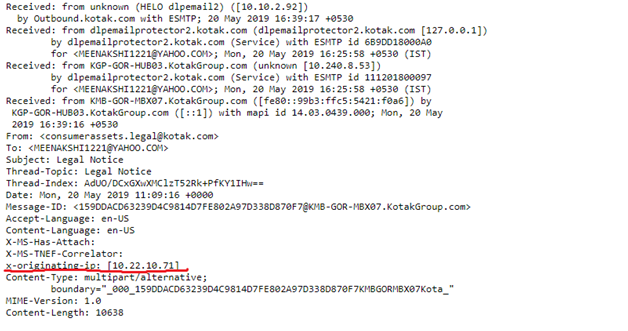When you receive an email, it contains Internet headers full of important information related to the sender and the path of crossed mail servers before reaching up in your inbox. However, in most cases, you get a suspicious email that looks like a legitimate one to make you fool because the attacker use forged information in the brief header. But, next time no one can fool you, as you can check the IP address of the sender in the full header section and identify the credibility of a loyal one. To know how to find the sender’s IP Address in Yahoo! Mail follows this guidebook instruction provided below.
How to Discover an Email Sender’s IP Address through Yahoo! Mail
Yahoo enables two types of headers i.e. the brief header and the full header in every Yahoo email. Here are the steps, which you can use to identify the IP Address of your inbox email. And trust me these steps are probably the easiest ones to find out the details.
- On your computer, open a web browser and type com to access the Yahoo! Mail login page.
- In the next step, you will be prompted to enter the Yahoo Email Address and click on Next.
- A new window will appear on your PC screen, where you need to type your Yahoo Mail password in the prompted field.
- After filling the Yahoo Email credentials, click on the Login Page button to sign in to your account.
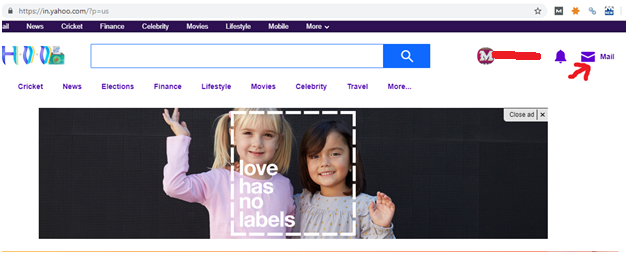
Note: If you are already logged in, tap on the Mail icon presented at the upper-right side of the login page.
- Once the account is open, tap Inbox button from the left pane to view all received emails and then click on any email which you want to open.
- In the next step, click on the More option (presented as 3 dots) next to Spam icon.
- After this, go for the View Raw Message from the menu to display the Full Header box, which contains the sender’s IP address and other important information about the message.
- Now, use the right-hand scroll bar to scroll down the page till you find the X-Originating-IP line to find the sender’s IP address
And this is how you can find the IP Address of the sender in Yahoo! Mail and know all the details of the receiving email.
Also Read: How to Find Yahoo IP Address for Web